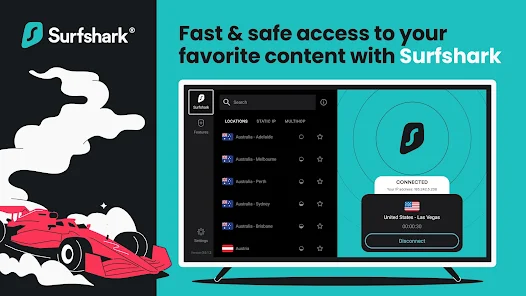Install Doctorstreams app on your Amazon Fire TV Stick
Amazon Store does not host Doctor stream app. Therefore, if you want it on your Fire TV Stick, you will need to sideload it.
To sideload any app on your device, you should have the option Apps from Unknown sources enabled or turned on. So, let’s take care of this part first before we install Doctor streams app on FireStick:
– On the home screen of your FireStick, you will find the menu bar on the top In the menu bar, select Settings
– In the Settings, choose the option My Fire TV
– When the following set of options are displayed on the next screen, click Developer Options
– Now, you need to check whether Apps from Unknown Sources is OFF or ON
Click it once if it is OFF
– A quick warning message is displayed
To keep Apps from Unknown Sources switched on, click Turn on
With this, you have configured the FireStick settings to allow the installation of Doctorstreams app and other third-party apps. Follow the steps below:
STEP 1:
We will first install the Downloader app
This app will help you sideload apps on your FireStick (because browser downloads are not allowed)
STEP 2:
Highlight the Search option on the home screen of FireStick
Type the name of the app (which is Downloader)
Click the Downloader option when it is displayed in the search results
Choose the Downloader icon on the following screen and download and install the app
STEP 3:
You may now open the Downloader app
When you run this app for the first time, a set of prompts will appear. Dismiss them until you see the following screen
On this screen, you need to click the URL textbox on the right side (make sure the Home option in the left menu is selected) where it says ‘http://’
STEP 4:
Go ahead and Type the short Code of the Doctorstreams app 583798
Click GO
STEP 5:
Give it a minute or two until the Doctorstreams app is downloaded onto your FireStick device
STEP 6:
When the download has completed, the Downloader app will run the APK file and the installation will start
Click Install
STEP 7:
Wait for the installation to finish
STEP 8:
Installation is concluded with the App installed notification
You may now choose to click OPEN and get started using Doctorstreams app.
I recommend choosing DONE so that you may first delete the APK file and save some space on the FireStick storage
STEP 9:
If you clicked DONE above, you will be back on the Downloader interface
Click Delete
STEP 10:
Again, click Delete
Great! You now have the DoctorStreams app on FireStick.
When you run the Doctorstreams app for the first time, Terms of Use will be the first window. Scroll down and click Accept.
You can add channels to Doctorstreams app
-Enter Your Username and password.
EPG Installed automatically.
Install Windows Smarters App On Windows
STEP 1:
Download the Smarters App from Doctorstreams.net.
STEP 2:
Run the windows .exe file than install the Smarters app.
STEP 3:
Once you have installed the app run it enter the credentials given by your service provider and enjoy your streaming service.
- Smart TV, Smart Phone, Tablets, Android and TV BOX
You can use Our Server services on all Smart Phones & TVs, Android Box, and all devices that can play IPTV powered with different OS (Android, iOS, Windows & …)
- Mag Devices & Mag simulators
Just send us your Mac Address related to your MAG Device or your Mag simulator (like STB). We send you Mag portal and you have access to the biggest playlist ever!
- Laptop & Computers
Our Server service is flexible and you can play line on almost all digital devices. You can install an IPTV player on your computer and enjoy watching IPTV.